In an earlier article, My Rooted HP Slate 7 Extreme Android Tablet Ready to tie the knots with a 3G Internet Modem, I explained how and why I rooted the tablet. In this tutorial, I will be showing you how to use KingRoot mobile app to root your Android phone or tablet.
KingRoot is a one-click rooting mobile app; in essence, you can root your Android device without using a computer. You only need to download the app and install it on your android phone or tablet; with just a few clicks, you have a rooted device. Don Caprio of Geek.ng used the application to root the Innjoo Halo smartphone. For some devices, you will need to take the steps below if you cannot root your device just with the KingRoot app.
Download KingRoot apk
Download from KingRoot Official Website
Steps to take to root your android device
- Connect your Android device to your computer via USB
- Go to “Settings” >> “Security” and check “Unknown Sources”
- Still in “Settings” scroll down and select “Developer Options”
Note: You would not be able to access any option until you swipe it on.
- Check the “USB debugging” option, as shown in the picture below.
- Download Moborobo (Desktop App) to Install ADB (Android Debug Bridge) on your device.
UPDATE: Download ADB using this tutorial on XDA Developers
Note: Ensure that your device is still connected to your computer.
After installation, the Moborobo app will automatically detect your device; if not, click on the “MoboMarket for Android” shortcut on your computer desktop and allow the USB debugging notification on your device.
If that goes smoothly, you have successfully installed ADB on your device and a desktop app to manage your Android device.
Download KingRoot from the links below, open the app, and follow the on-screen prompts. In less than 5 minutes, you have a rooted android device.
Download from KingRoot Official Website
The screenshots below are from the rooting of my HP Slate 7 Extreme Tablet.
When you open the KingRoot app, you will get a screen like this. Click “TRY TO ROOT” to start the rooting process.
After the verification, my HP Slate 7 Extreme was rooted at 29%
When the rooting process reached 29%, my HP Slate 7 Extreme was successfully rooted.
The screenshot above shows that the device has been successfully rooted; there are “26 autostart apps drain battery…” and 4 options to take complete control of your android device.
When you click on “Root authorization” you see a list of apps you have given root access to your device.
Clicking on the “Auto-start” option to see a list of apps that start by default when you switch on your device, you now can turn some or all of them off as your Lordship pleases.
The “Uninstall tool” menu allows you to uninstall applications (bloatware) that are pre-installed on your device. At the same time, the “Kingmaster” option downloads the “Purify” app to boost and cleanse your smartphone or tablet.
That’s it! Watch out for the article on how I started using a 3G USB internet modem on my HP Slate 7 Extreme Tablet. You, too, can start using it. Enter your email address in the subscription box below to get a notification in your email when the article goes live.
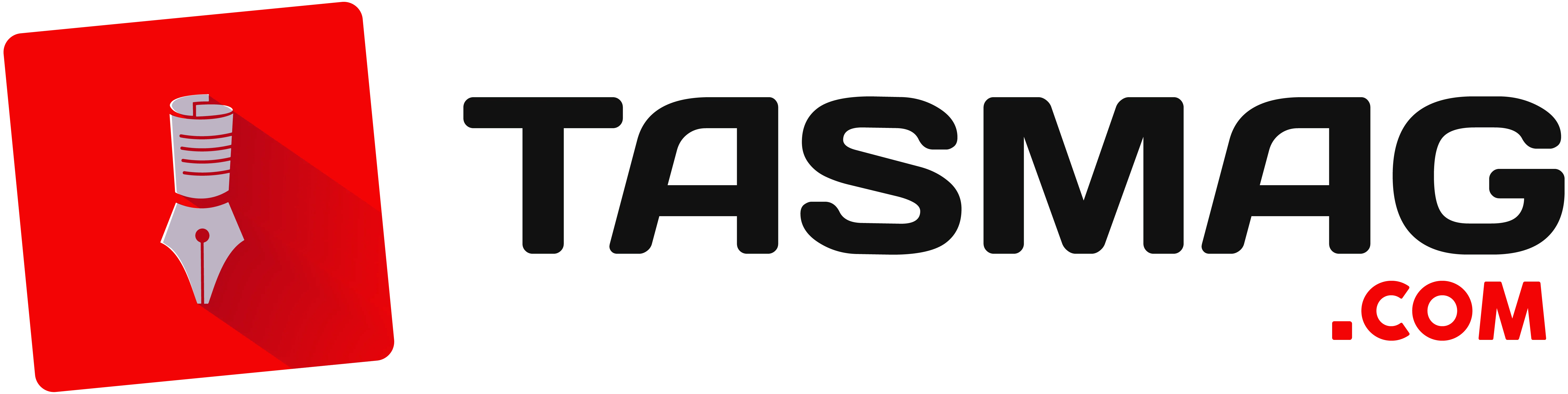

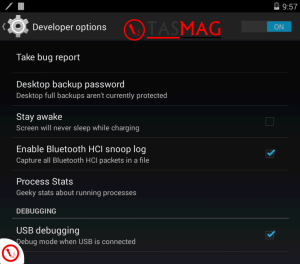
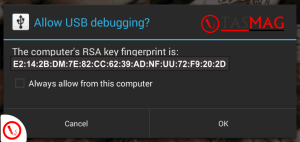
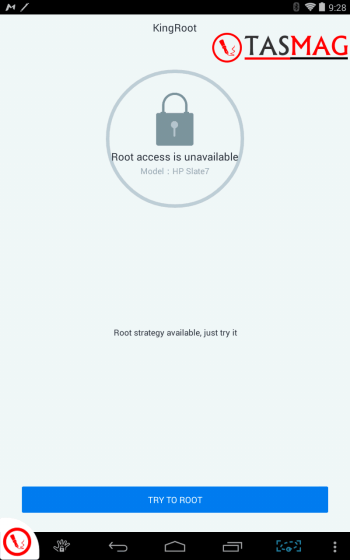
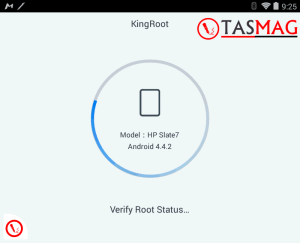
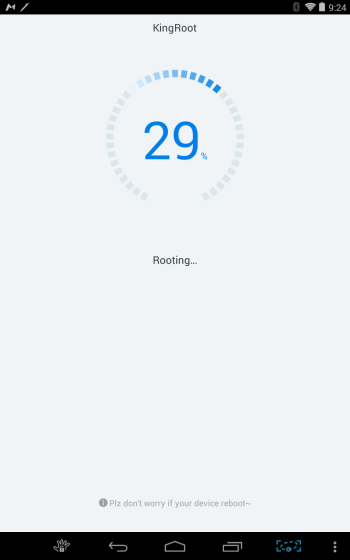
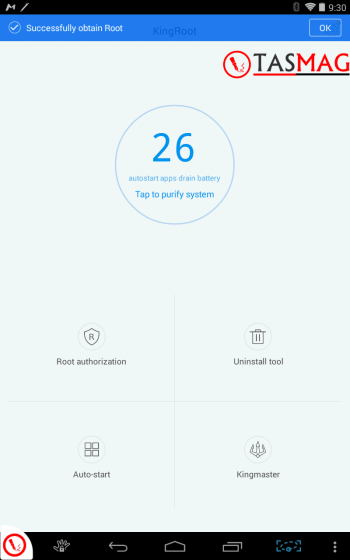
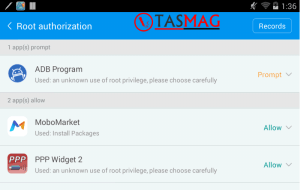
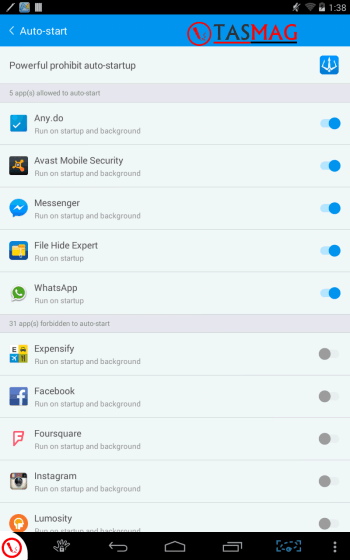
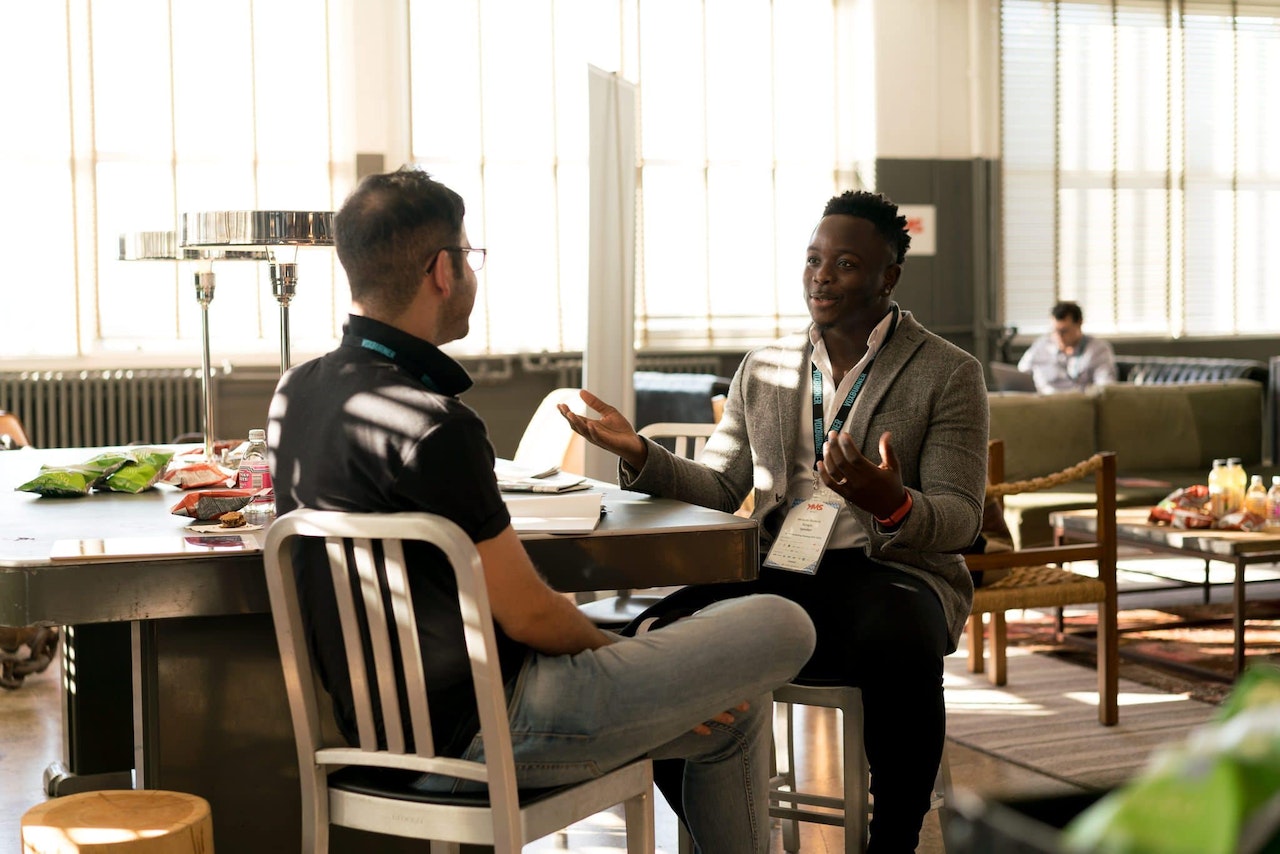
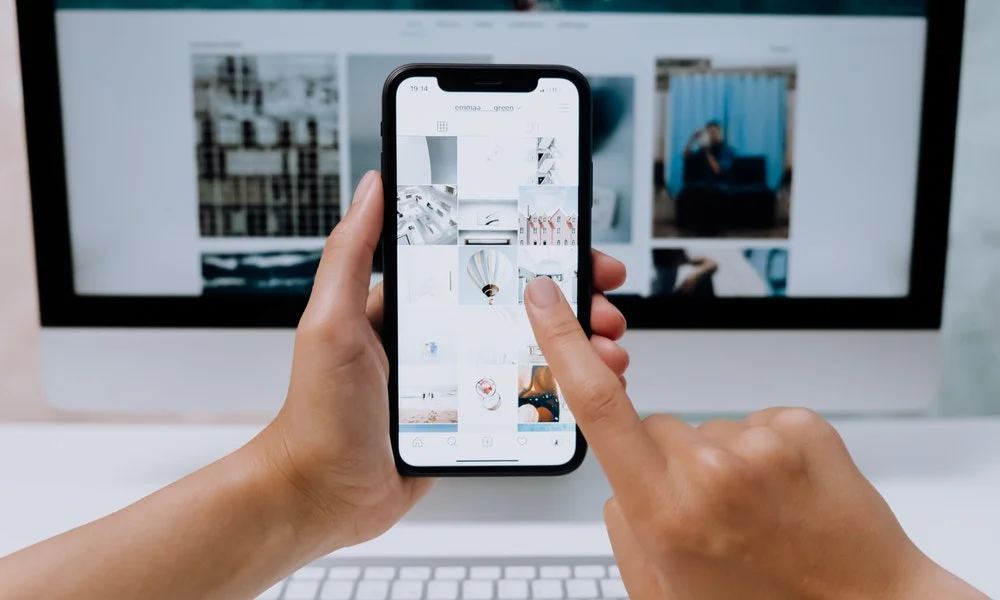
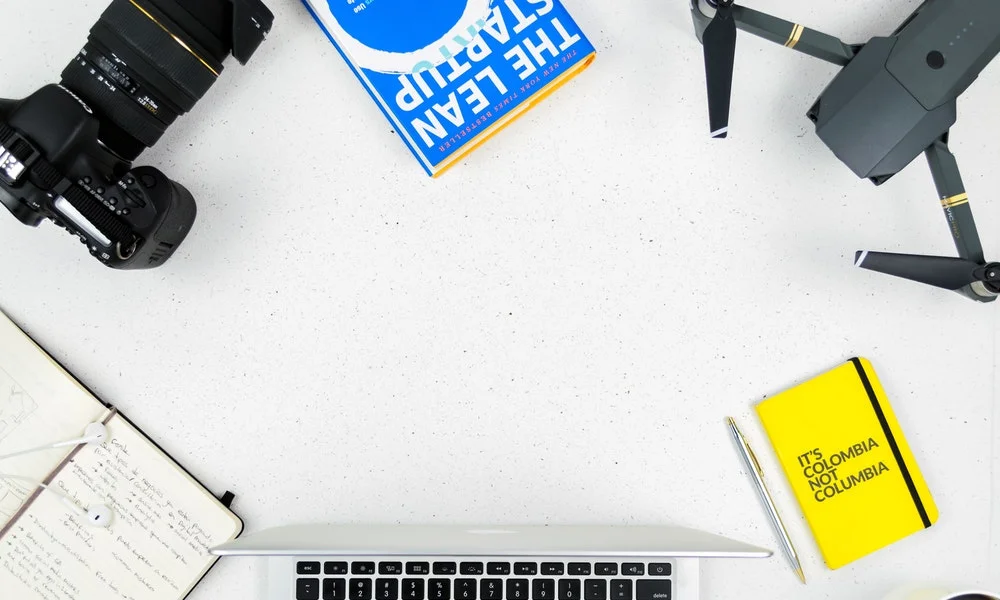
Add a comment